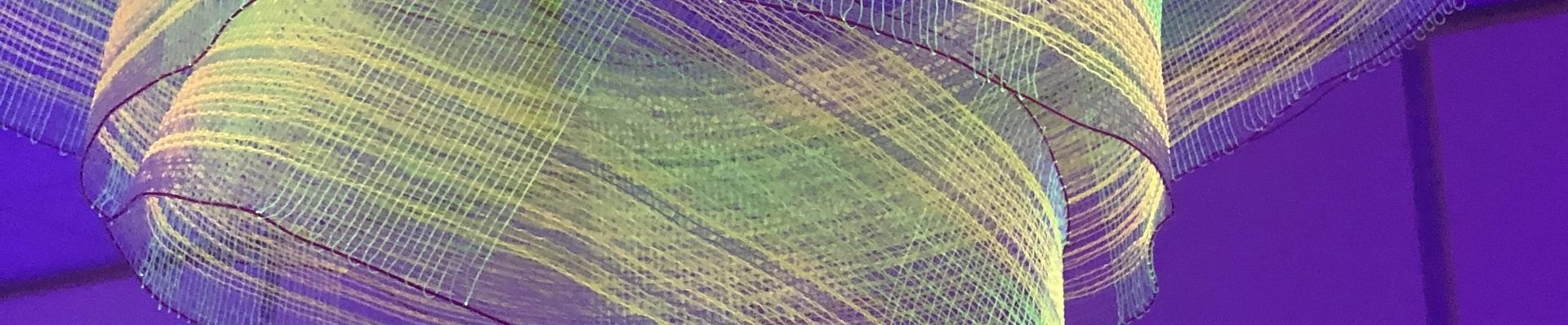Recording Instructional Videos
Recording your first instructional video or lecture may feel like a daunting task. But, there are lots of videos, helpful websites, tips, and tools available to use. Be patient, and allow yourself time to learn and make mistakes as you venture into this new landscape. Remember the most important part of the video is the content—and you are an expert on the content!
Settings for recording video
720p at 30 fps (or 30 frames per second) is the quality of video needed for Canvas. Phones will default to a higher resolution format (4K, for example), which will take up unnecessary space on your phone, in the cloud, and will take longer to render.
Here is a demonstration by Seo of setting up basic phone recording using a stand, light ring, and adapter.
Saving and storing video files
Use Microsoft OneDrive to store video files. All faculty have 5TB of storage for free! This should be ample space to upload your files, as well as backup your laptop and other files. You can also share files (similar to Dropbox) via OneDrive.
ECU Training Videos
ECU has many Canvas training videos available here. For recording lectures and demos, Studio is an excellent tool.
- Getting started with Canvas Studio
Check out this collection of videos that were curated from LinkedIn Learning (formerly lynda.com) about creating recorded videos and lectures. Everything from recording in PowerPoint, to setting up your iPhone is covered!
- PowerPoint instruction from LinkedIn Learning
- How to record in Webex instructional video
- Log into LinkedIn Learning with your PirateID and passphrase here. It is free to all ECU employees.
Other training, tips, and tools for recording lectures
- Creating Effective Instructional Videos (Inside Higher Ed article)
- Tips for recording video from VCU (YouTube video).
Keep these best practices in mind as you consider the best format for your lectures:
1. Chunk Information: Keep segments short—5–7 minutes. A 1-hour lecture does not need to translate equally to any one online presentation. Consider instead, creating several shorter videos with one or more integrated activities.
2. Design presentations around learning objectives. Creating presentations that align with objectives ensures students that what you’re teaching is what they need to learn.
3. Accommodate different learning styles: Vary your presentations by including a variety of formats and activities, and use well-designed pages or slides that integrate text, pictures, diagrams, or other media to amplify and clarify your content.
4. Include assessments: Conclude each segment with a short assessment that helps determine if students are grasping the content.
5. Keep learners engaged: If you follow the four practices above, you’re well on your way to achieving this goal.